Are you logged into an old OneDrive account and can't figure out how to disconnect it?
This happened recently to a client where both the log-in and the files on his computer were all connect to an old OneDrive account and he couldn't figure out how to disconnect it from his computer.
If you have found yourself in a similar predicament - let me walk you through the steps of how to disconnect your computer from a OneDrive account.
Step 1
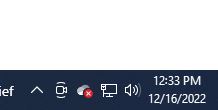
See that little cloud icon over in the lower right hand side of your computer? Click on it.
Step 2
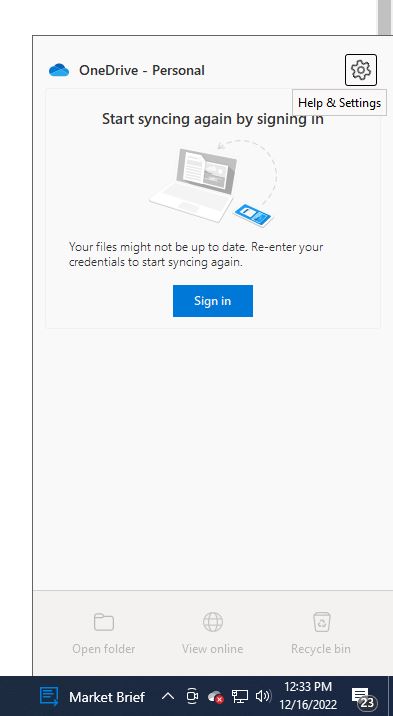
In the new window that opens up, click on the gear that when hovered over says " help & settings"
Step 3
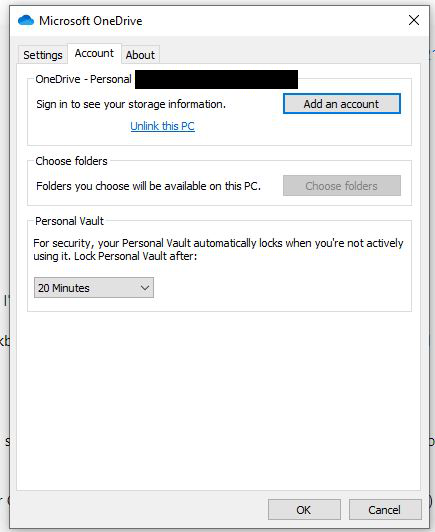
In the new window, select "add an account" and log-in to the OneDrive account you intend to use. Once the new account is added, go back to the same window and click "Unlink this PC" underneath the old account you no longer intend to use.
Step 4
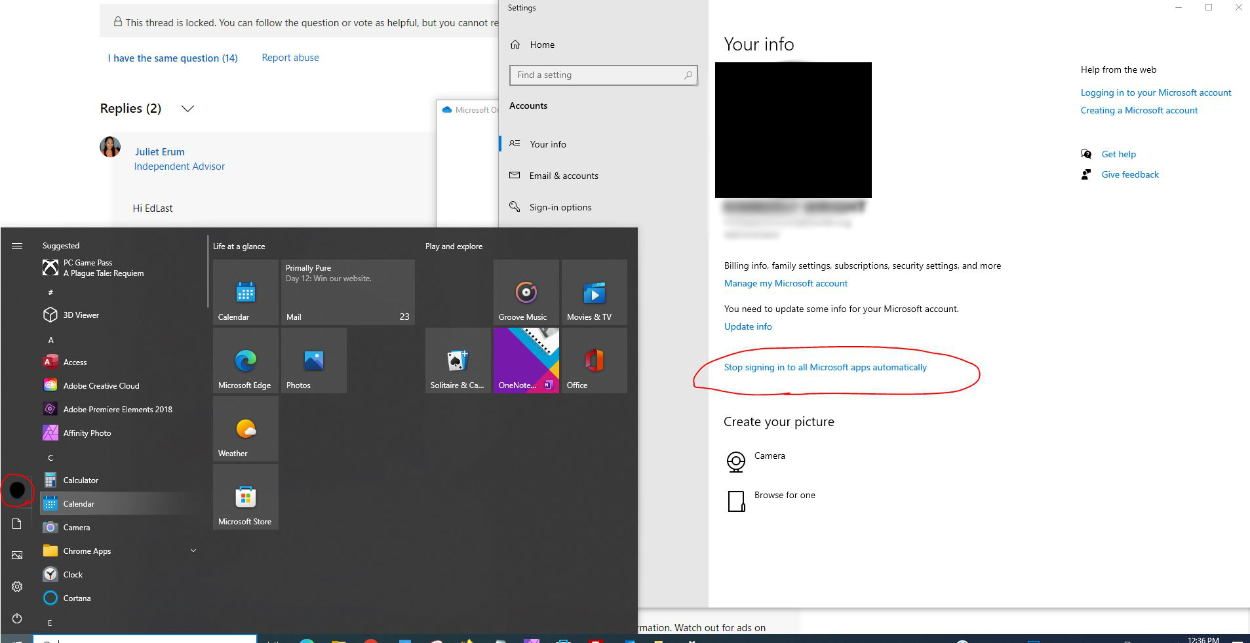
Next, you are going to want to go over to your start menu in the left hand corner. There you will see the logo or picture of the OneDrive account you are signed into. Click on it.
In the new window that opens up select "Your Info" and click on "Stop signing in to all Microsoft apps automatically".
*Note, if you did not already set up a local account in the previous step, the system will prompt you to set-up and log-in to a local account before allowing you to sign-out.
Step 5
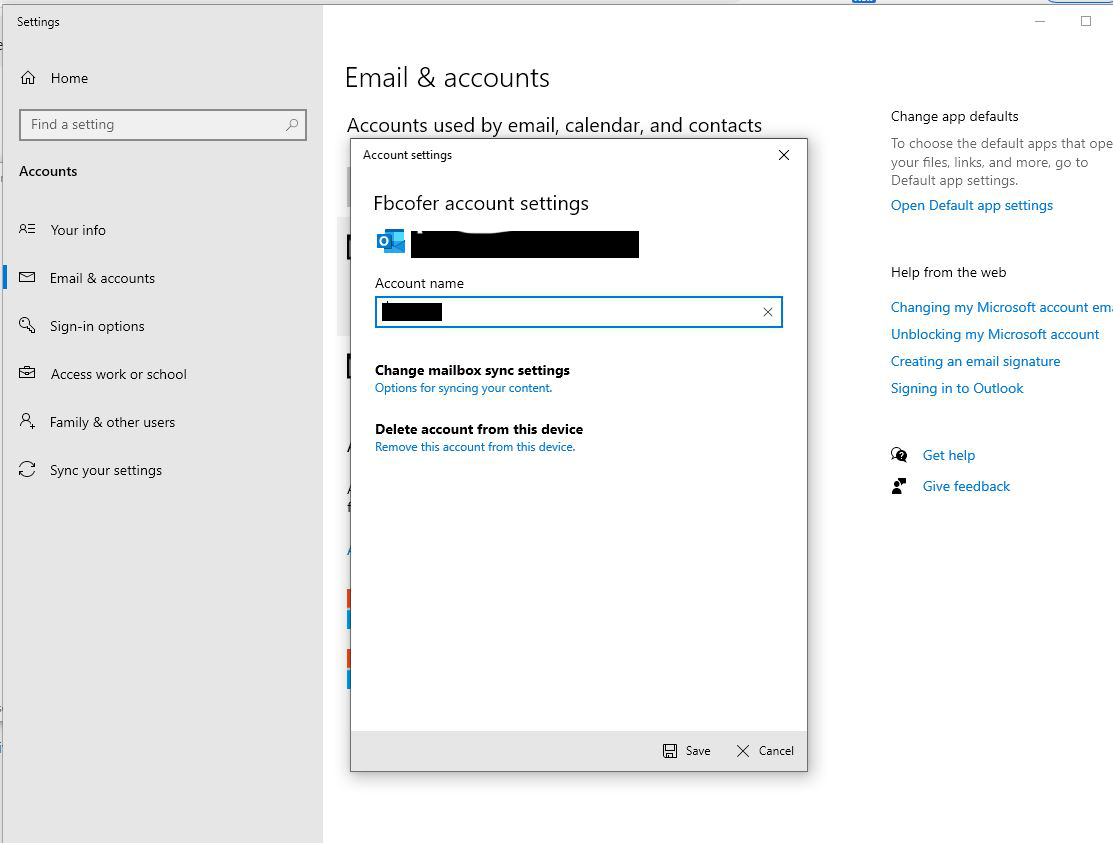
Next, go to "Email & accounts"
In the new window that opens up select "Remove this account from this device"
All set!
Assuming you have already logged into your alternative OneDrive account - you should now be all set! Enjoy backing up files and documents to the account you actually intended to use :)
